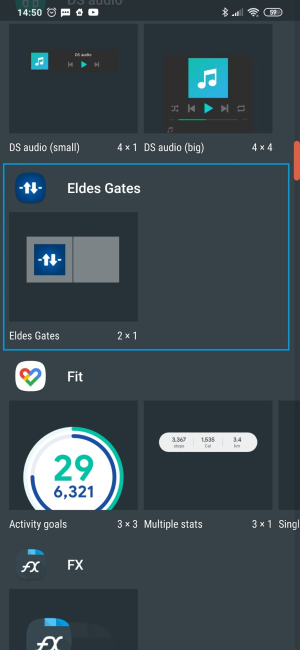Frequently Asked Questions
Go to gates.eldesalarms.com
and choose Register
. When requested, enter your email address, 8 sign length password and press Register
.
Confirmation e-mail has been sent to the address given. Open that e-mail and press on confirmation link to start using Eldes Cloud Services account.
Sometimes this letter is recognized as spam and located in Spam or Junk folder.
If account is new, then it will automatically transfer to device adding window. If there is at least one device on your account, then press Add Device
button. It is necessary to fill-in fields: Device name
> and Cloud services ID
. Field Phone number
> is optional.
After required data is entered press add and wait 5-10 minutes for adding process to be finished.
Every device has a unique Cloud services ID. This ID can be viewed when device is connected to PC in the configuration tool program section:
System >> Cloud Services >> Cloud Services ID.
Press button Get ID
and it will appear in the field beside.
Because the Cloud services option in the device is disabled;
3G SIM card is used in a device that supports 2G only (gate controllers can come in 2G and 2/3G versions);
The GPRS settings are wrong (APN, Username, Password);
The GSM antenna is not connected or connected improperly;
The mobile data services are not ordered on your mobile account;
The PIN code requirement is enabled on the SIM card;
The device is in place with low GSM signal.
We have prepared video guide to ease up first time use of Eldes Gate app and widget:
Video guide.
The mobile data services are not ordered on your mobile account;
Eldes device does not have access to mobile data network;
Cloud Services are disabled on the Eldes device;
3G SIM card is used in a device that supports 2G only (gate controllers can come in 2G and 2/3G versions);
The GPRS settings are wrong (APN, Username, Password);
The GSM antenna is not connected or connected improperly;
The mobile data services are not ordered on your mobile account;
The PIN code requirement is enabled on the SIM card;
The device is in place with low GSM signal.
Up to 50 MB per month, depending on how often the device configuration is synchronized with server.
Cloud Services are disabled on the Eldes device;
The adding process was interrupted and not all data was uploaded to server;
Eldes device does not have access to mobile data network;
3G SIM card is used in a device that supports 2G only (gate controllers can come in 2G and 2/3G versions);
The GPRS settings are wrong (APN, Username, Password);
The GSM antenna is not connected or connected improperly;
The account phone number is already used in different device.
To release binding please contact Gate administrator who administrates Phone numbers and ask to use Clear ID
function on phone number.
It is a periodical notification which allows app to communicate with cloud server.
It happens very rarely. To solve it just re-add widget to main screen and it will get back to normal.
The account phone number is already used in different device.
To release binding please contact Gate administrator who administrates Phone numbers and ask to use Clear ID
function on phone number.